Compact Mode
Minimalistic interface for focused browsing
Compact Mode is one of Zen's main features. It lets you hide all browser toolbars and gives a wider view of the website you're currently visiting.
You can activate this feature by right-click on an empty area on the toolbar > "Compact Mode" > "Enable compact mode", or use Alt+Ctrl+C keyboard shortcut.
In Single Toolbar mode, activating Compact Mode will hide the tab sidebar. You can access the tab sidebar by hovering the side edge of the browser (based on whether "Tabs on the right" is activated or not).
In Multiple Toolbar or Collapsed Toolbar mode, you can choose which bar to hide. These options are accessible below "Compact Mode" > "Enable compact mode" when right clicking the toolbar:
- Hide sidebar: Hides the tab sidebar, accessible when hovering side edge of the browser.
- Hide toolbar: Hides the top toolbar, accessible when hovering top edge of the browser.
- Hide both: Hides both top toolbar and tab sidebar.
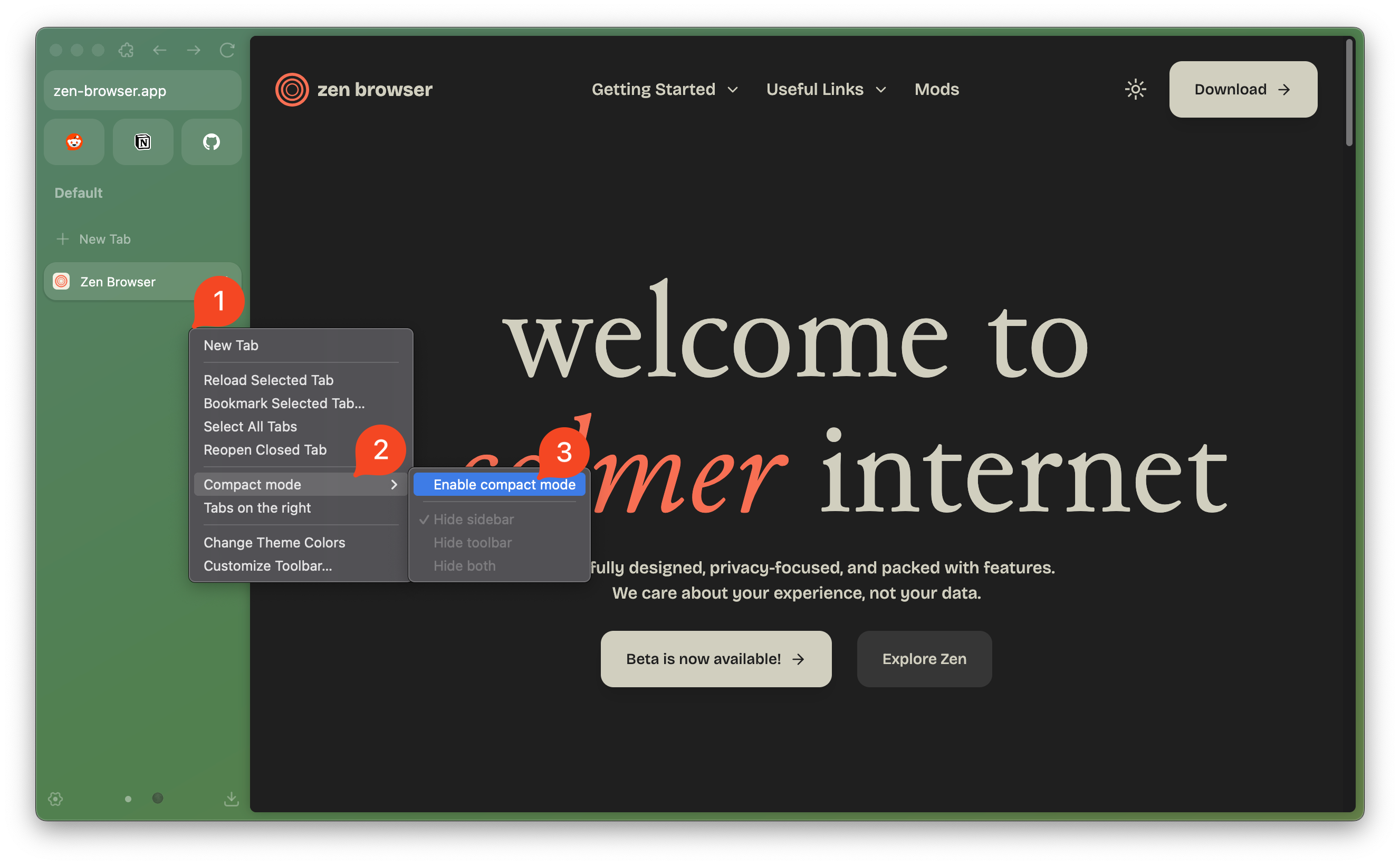
You can also use these extra shortcuts to show the hidden bars, suitable for heavy keyboard users. Unlike usual hovering gesture, showing sidebar/toolbar using these shortcuts is done persistently, until you pressed the shortcut again to hide it.
- Toggle Floating Sidebar: Alt+Ctrl+S - Shows the tab sidebar for all toolbar modes
- Toggle Floating Toolbar: Alt+Ctrl+W - Shows the top toolbar for Multiple & Collapsed Toolbar mode
All shortcuts can be modified via Settings > Keyboard Shortcuts.