Bookmarks
Managing bookmarks in Zen
Zen, as a fork of Firefox, inherits its webpage bookmarking system primarily from Firefox itself, with some additional Zen enhancements. Zen offers two vertical tab layouts: Single toolbar layout, which integrates a compact address bar into the vertical tabs toolbar, and Multiple toolbars layout, featuring a traditional, full-size address bar in a separate horizontal toolbar. This guide covers the basics of creating and managing bookmarks, tailored to your chosen Zen layout.
How Do I Bookmark a Page
To bookmark a page, find and click on the bookmark icon in the address bar. A pop up dialog will allow you to name and move your bookmark.
Tips:
Did you know Zen offers Workspaces specific bookmarks?
In Single toolbar layout, you must first expand your compact address bar by clicking on it then find the icon there.
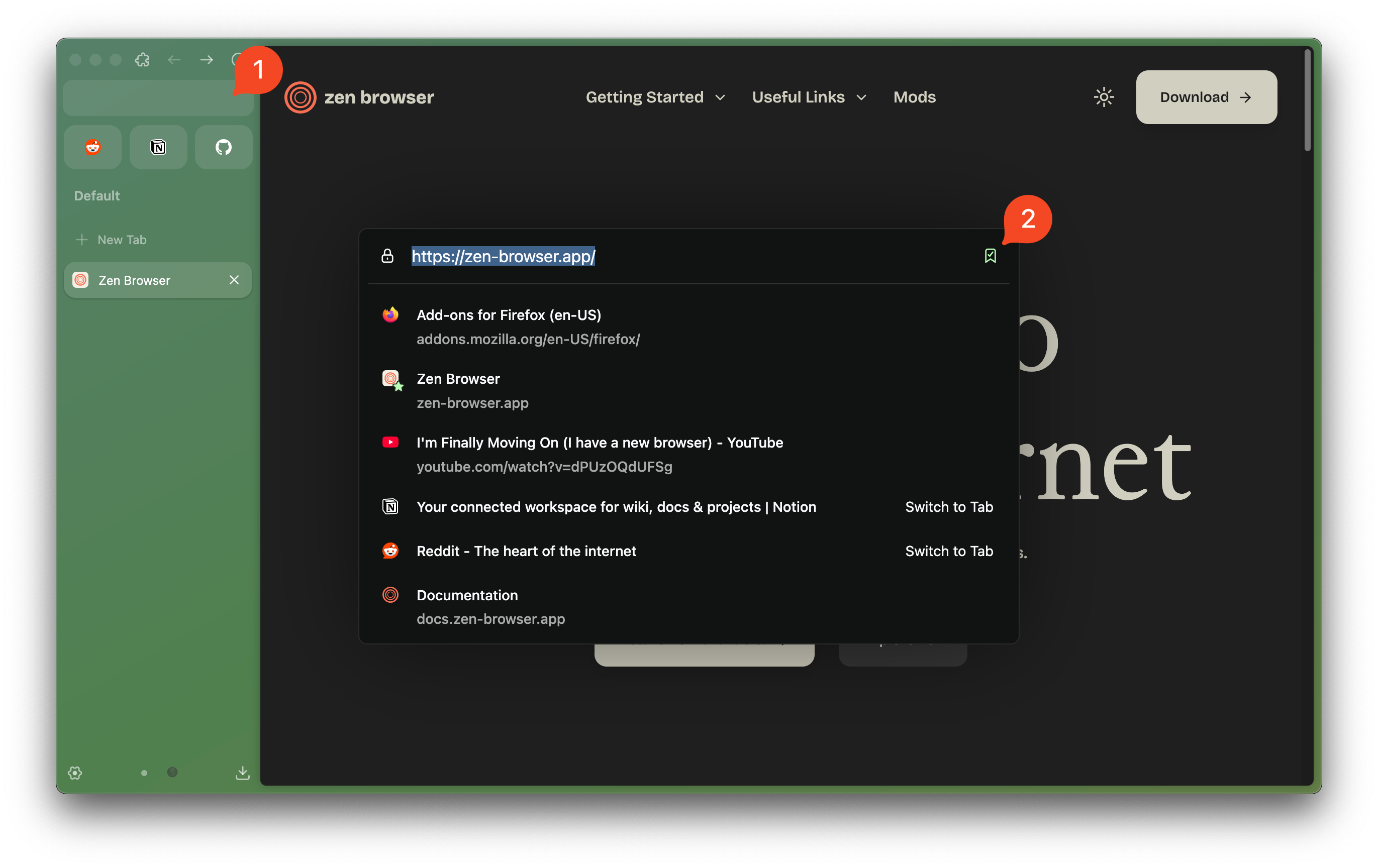
Tips:
While you could use your mouse to click the bookmark icon, we recommend using the keyboard shortcut Ctrl+D for bookmarking, especially in Single toolbar layout.
Alternatively, you can bookmark a single tab by right-clicking it and selecting "Bookmark Tab..." from the context menu, which opens a detailed bookmarking dialog with options for tagging and keywords.
To bookmark multiple or all open tabs, select them in the vertical tabs toolbar, right-click, and choose "Bookmark Tabs..." from the context menu. This will bookmark the selected tabs into a new bookmark folder.
How Do I Find and Manage My Bookmarks
You can access, edit, organize and delete your bookmarks in a variety of ways in Zen.
Recent Bookmarks
You can find your recently added bookmarks through Zen's application menu. Click the ... icon located in Zen's toolbar to open the application menu. In the expanded menu, locate and select the "Bookmarks >" option to view a list of your recently added bookmarks, making it easy to find any you may have lost track of.
Bookmarks Toolbar and Bookmarks Menu
Taken from the default behavior of Gecko, Zen offers 3 locations (or, groups) for bookmarks:
- Bookmarks Toolbar: This can be considered a public location for bookmarks, displayed in the browser's chrome. You typically find it beneath the main browser toolbar, which is featured in Multiple toolbars layout in Zen, while in Single toolbar layout, hovering your cursor to the top edge will display the hidden Bookmarks Toolbar, next to your window controls. To toggle the visibility of your Bookmarks Toolbar, use the shortcut Ctrl+⇧+B
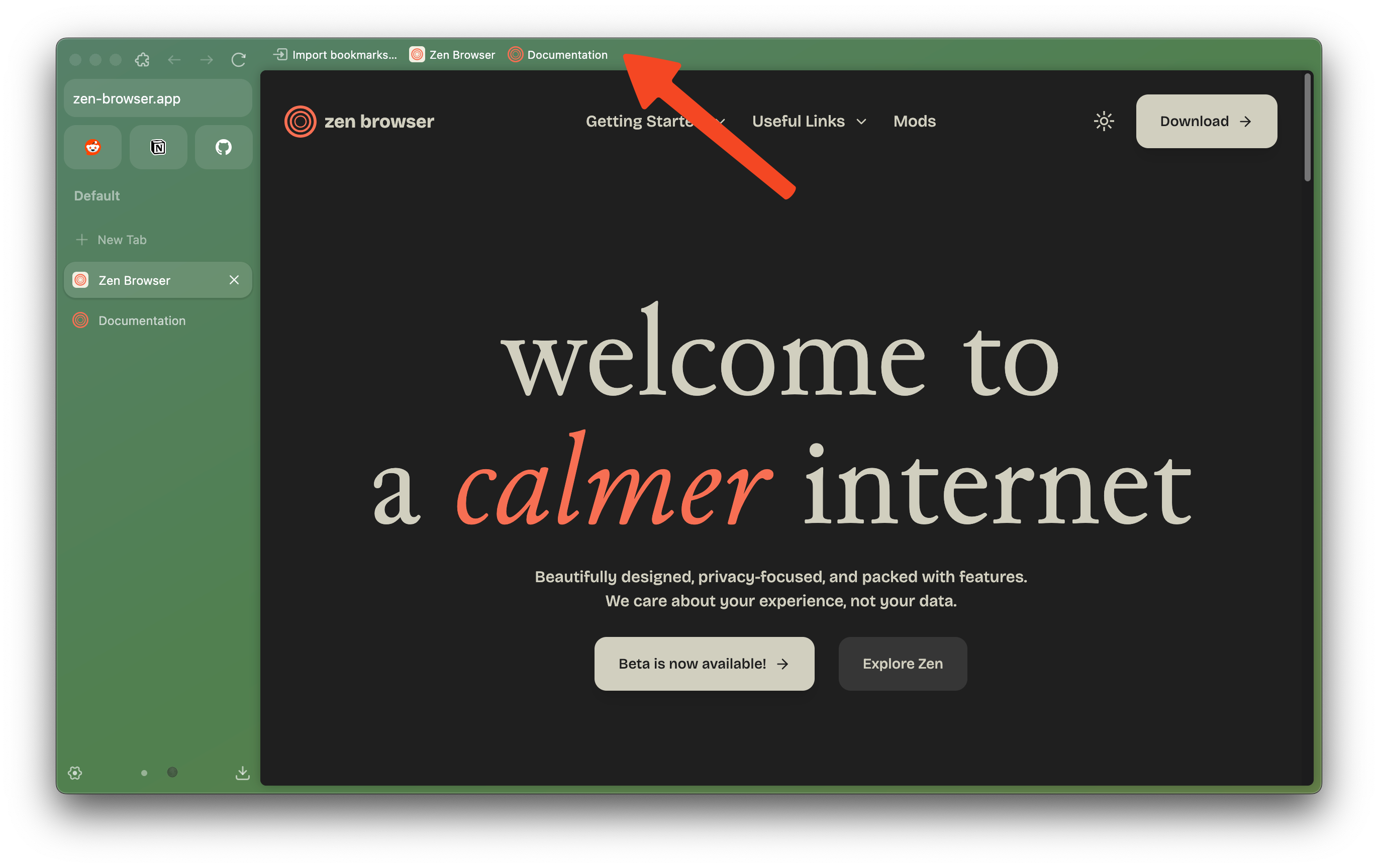
Tips:
If you want to fully hide the Bookmarks Toolbar, you can change these settings in about:config
browser.toolbars.bookmarks.visibility = 'never': Never show your Bookmarks, revert by changing value to'always'.zen.view.experimental-no-window-controls = 'true': disable hovering window controls in Single toolbar layout, effectively remove access to the Bookmarks Toolbar.
-
Bookmarks Menu: This can be considered a private location for bookmarks, only accessible via opening the Bookmarks Sidebar or the Bookmarks Library.
-
Other Bookmarks: Location for your miscellaneous unorganized bookmarks. Other Bookmarks will show up at the end of the Bookmarks Toolbar but you can choose to hide it by right clicking and disable
"Show Other Bookmarks".
Bookmarks Sidebar
Your bookmarks are also available via what is known as the Firefox Sidebar. The Sidebar can be opened by adding a Sidebar button to your controls, or preferably by using the shortcut Ctrl+B to open the Bookmarks Sidebar. You can find all of your bookmarks here including entries from both Bookmarks Toolbar and Bookmarks Menu, in the form of a tree structure explorer with access to a searching function at the top.
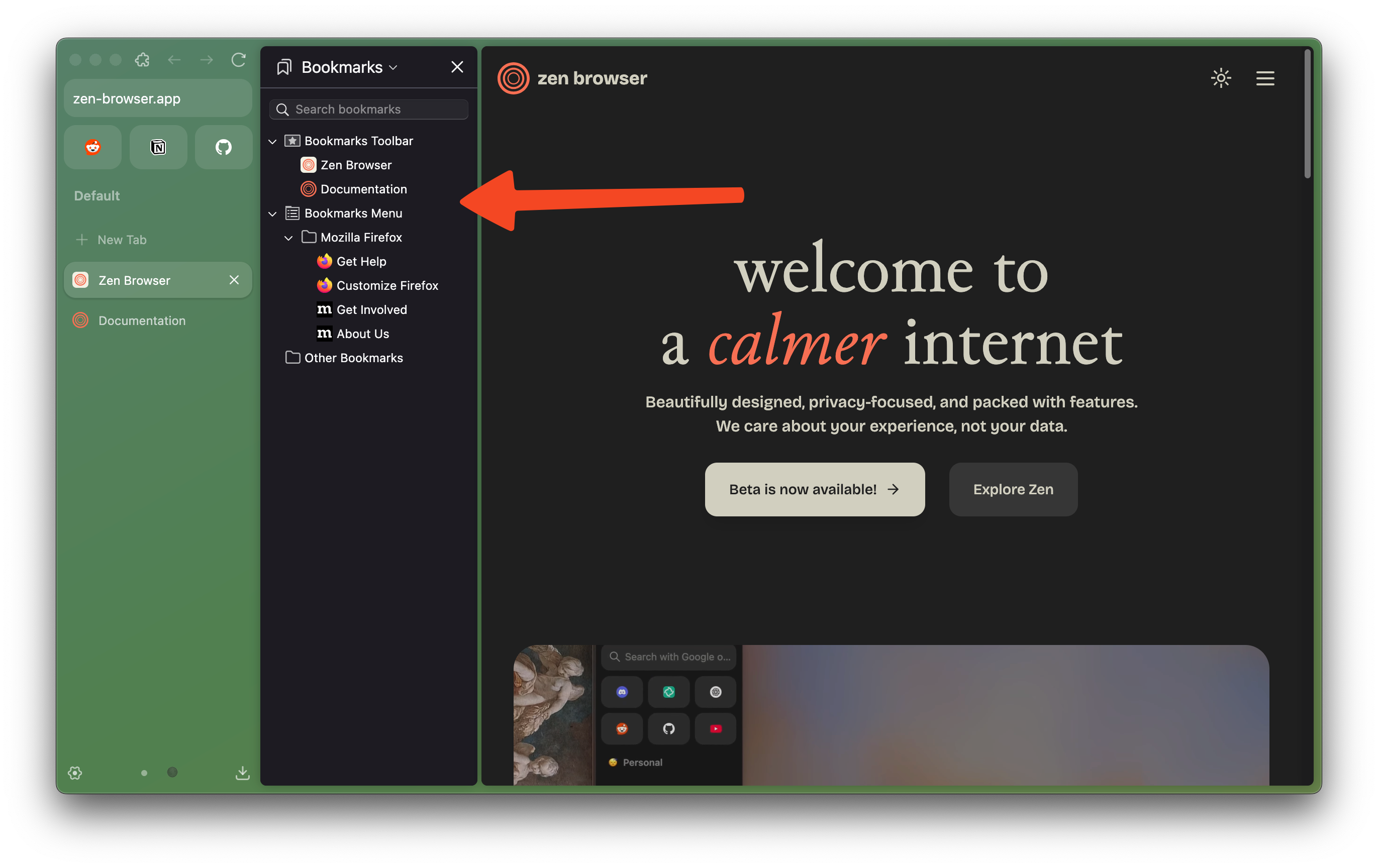
Bookmarks Library
The Firefox Library is a unified manager for Bookmarks, History, and Downloads. You can access the Library by the shortcut Ctrl+⇧+O or from the application menu "Bookmarks">"Manage bookmarks". While most of its functions here have already been offered via the Bookmarks Sidebar, the Library is important for your purpose of Importing and Backing up Zen's bookmarks.
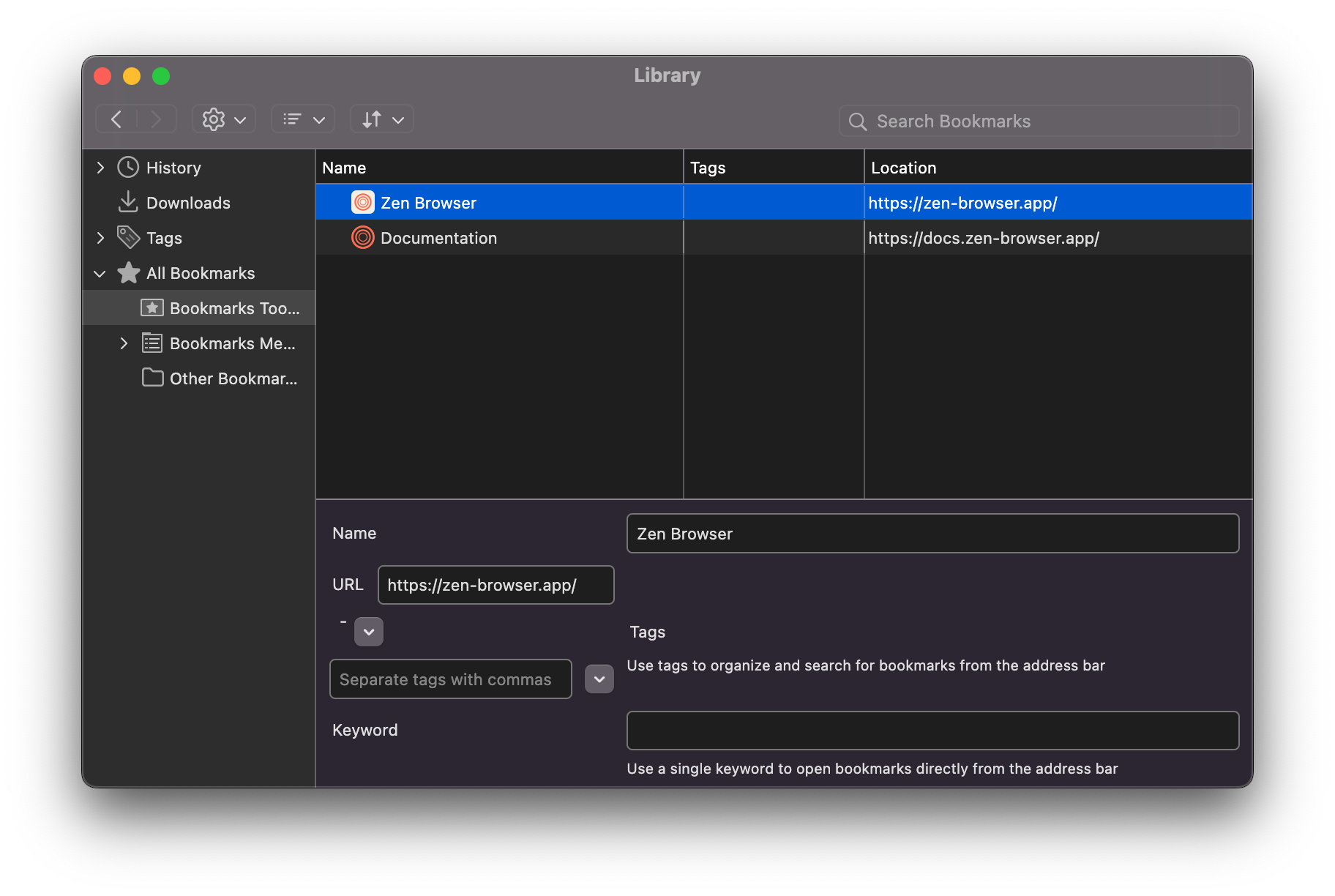
All shortcuts can be modified via Settings > Keyboard Shortcuts.
Learn more about Bookmarks in Mozilla Support: https://support.mozilla.org/kb/bookmarks-firefox